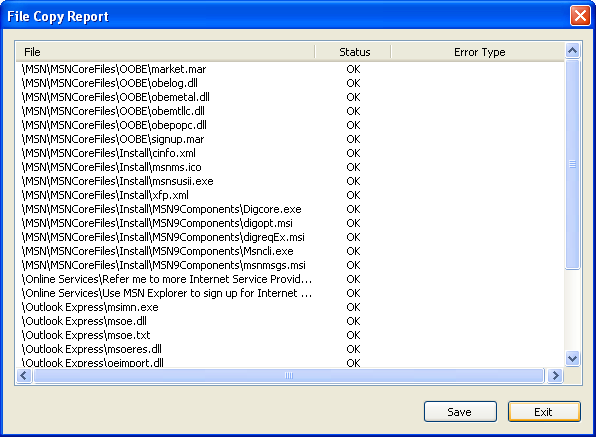Copy Files by Context Menu
When CuteRecovery finished scanning lost files or lost partitions, it will list all the recovered files in a list view control. To copy files, you can select the files and folders and then right click the mouse button. A context menu will popup as the following:
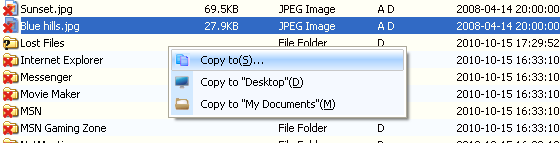
If you click "Copy to" from the context menu, you can then select a target folder from the "Browse For Folder" window.
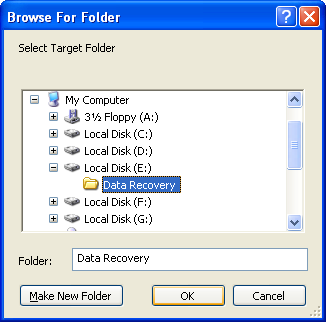
If you set the target folder to the partition which is recovering, CuteRecovery will popup the following warning message:

Please select another folder to prevent the partition from destruction. After the destination folder is selected, the files will be copied:
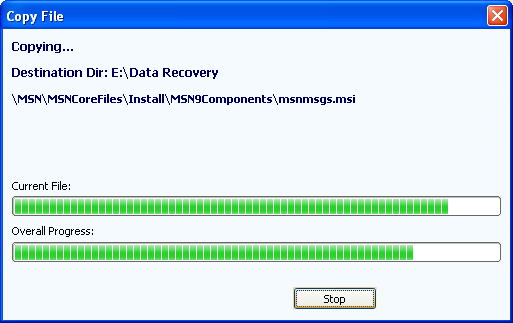
You can click the "Stop" button to terminate file copying process. When file copying finished, the "Stop" button will disappear and "Details" button will be shown.
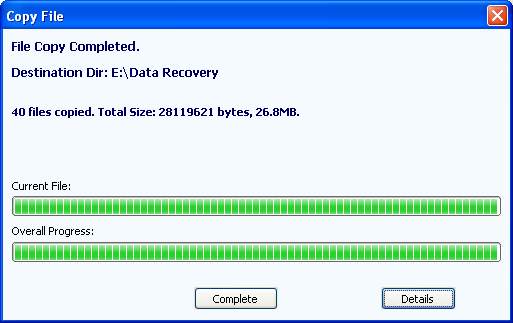
You can click the "Details" button to display a "File Copy Report", and then click "Save" button to save the report into a text file.